As easy as it can be to criticize Windows 11, there are a handful of legitimately useful features in the operating system that make things much breezier. One of my personal favorites has long been the clipboard history, which, as the name suggests, keeps a history of all the items copied to your clipboard so you can easily insert them later.
If you're unfamiliar, here's a quick look at why clipboard history is so great, and how you can enable it yourself to make the most of it.
Why you should be using clipboard history
It makes things so much easier
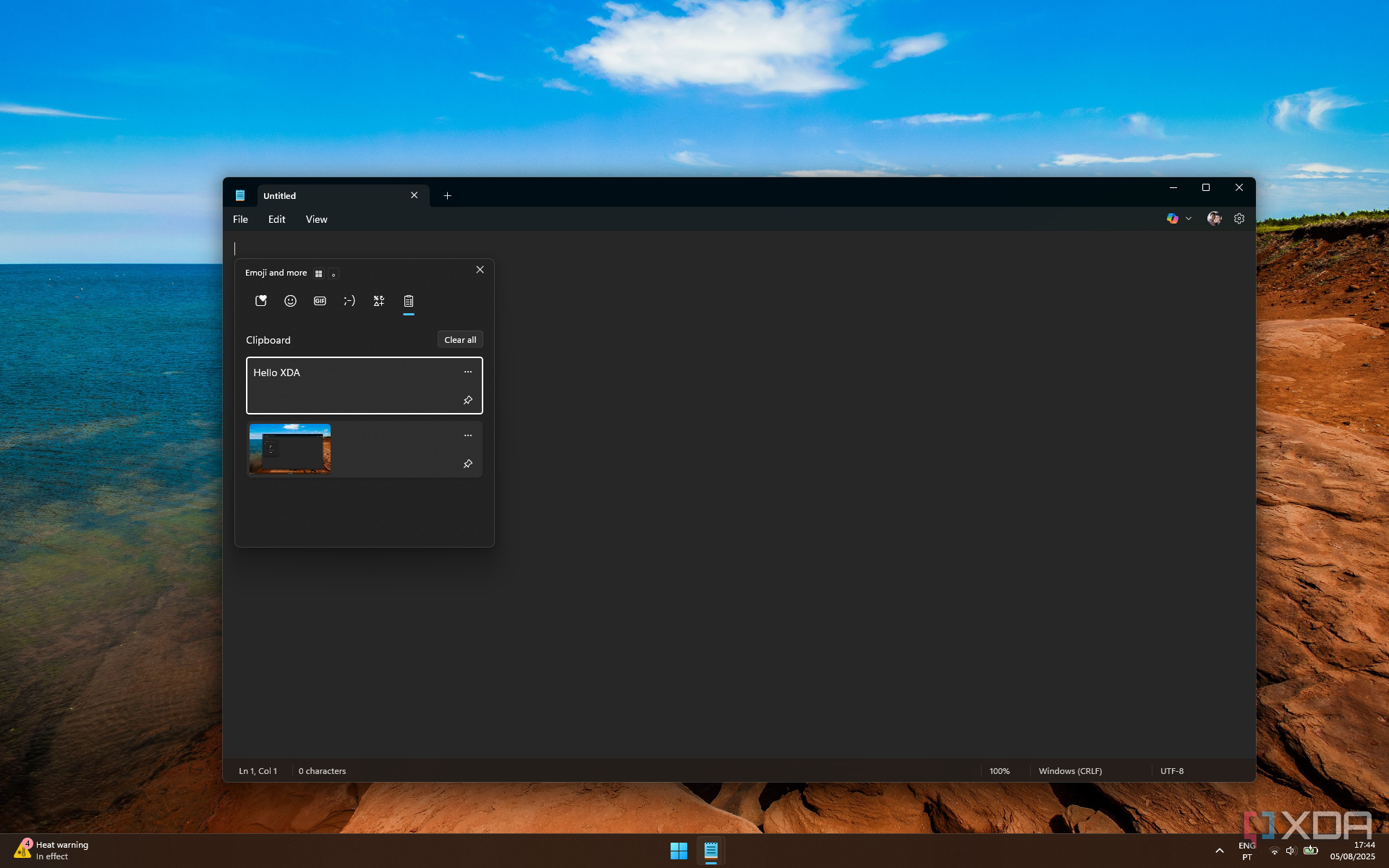
Whenever I set up a Windows PC, clipboard history is one of the first features I enable because of how useful it is. How often do you copy multiple bits of text consecutively, only to need a piece of text you copied earlier? It's far from an uncommon situation, and with clipboard history, I can do this without worrying about losing access to my previously copied text. Clipboard history stores dozens of entries, so it's always easy to go back and get something I copied before. It can even store small copied images, too.
One way I frequently use this is to write my weekly reports where I need to copy the title and URL of an article. It's much easier to copy both items from the same window first, and then paste them consecutively into my report, rather than having to repeatedly swap back and forth between windows or tabs. Another useful feature is the ability to paste text without formatting, even if you're selecting an older snippet.
Even better, I can also keep access to clipboard items across reboots. While it's not the default behavior, I can pin items to the clipboard history so they're always accessible, even after rebooting the computer. If there's a piece of text I need to use frequently for one reason or another, I can just keep it there and always have access to it.
And it gets even more compelling, because you can also sync your clipboard content across different devices. This works with other Windows PCs and Android phones, and it can be very helpful if you're often moving between devices.
How to enable clipboard history
Super simple
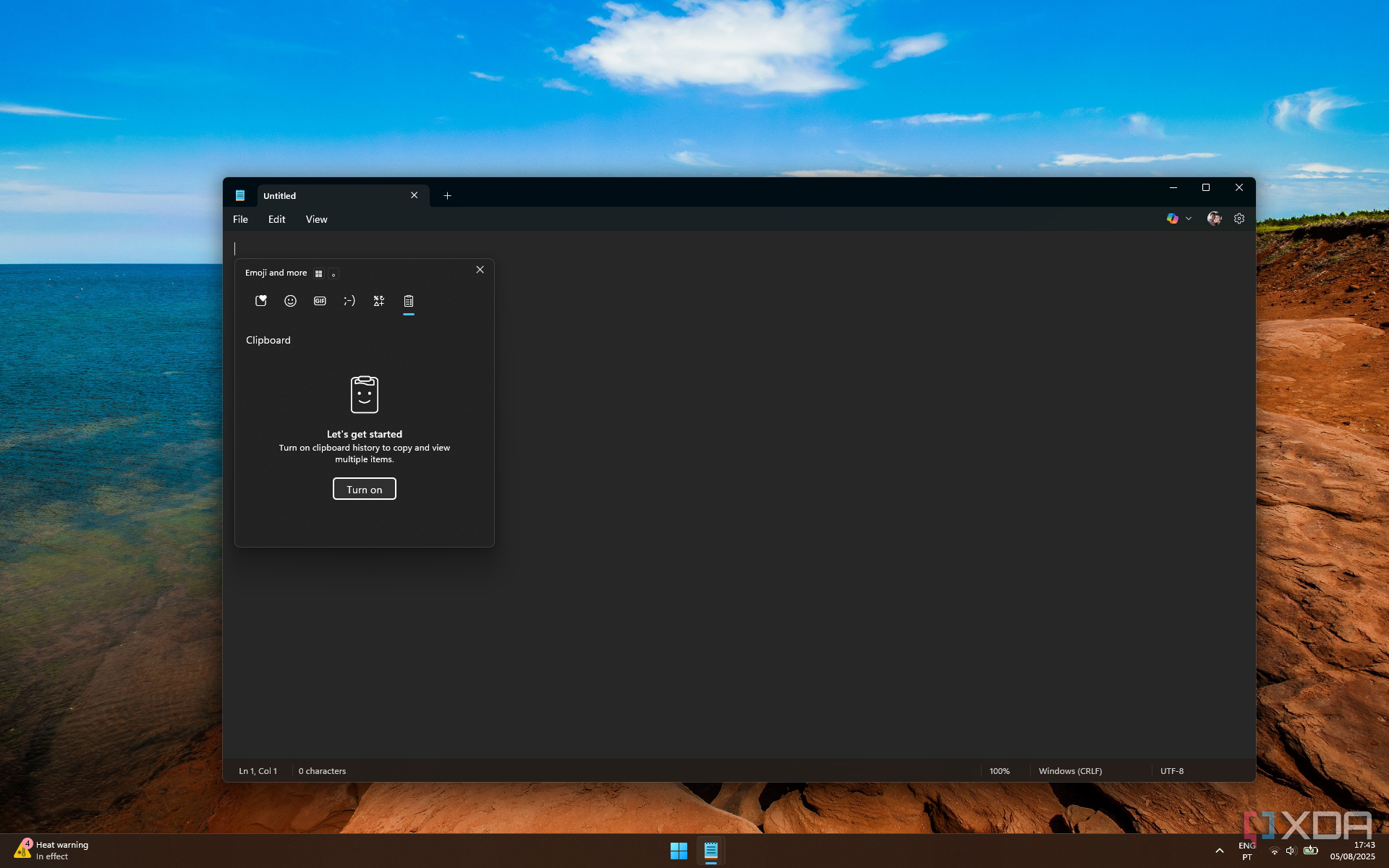
Clipboard history is a feature that's very easy to enable by just trying to use it. You can access clipboard history by pressing Windows + V on your keyboard, and the first time you do this, you'll be prompted to turn the feature on. Items won't be saved in the clipboard history until you do this, so it's a good idea to enable it as soon as you start using your PC.
However, there's the matter of cross-device syncing and pinning items, which does require you to go into the Settings app. Once you open the app, you'll need to navigate to System > Clipboard, and turn on the toggle called Clipboard history across devices and make sure the Automatically sync text that I copy. You'll need to enable this option on other devices where you want your history to appear.
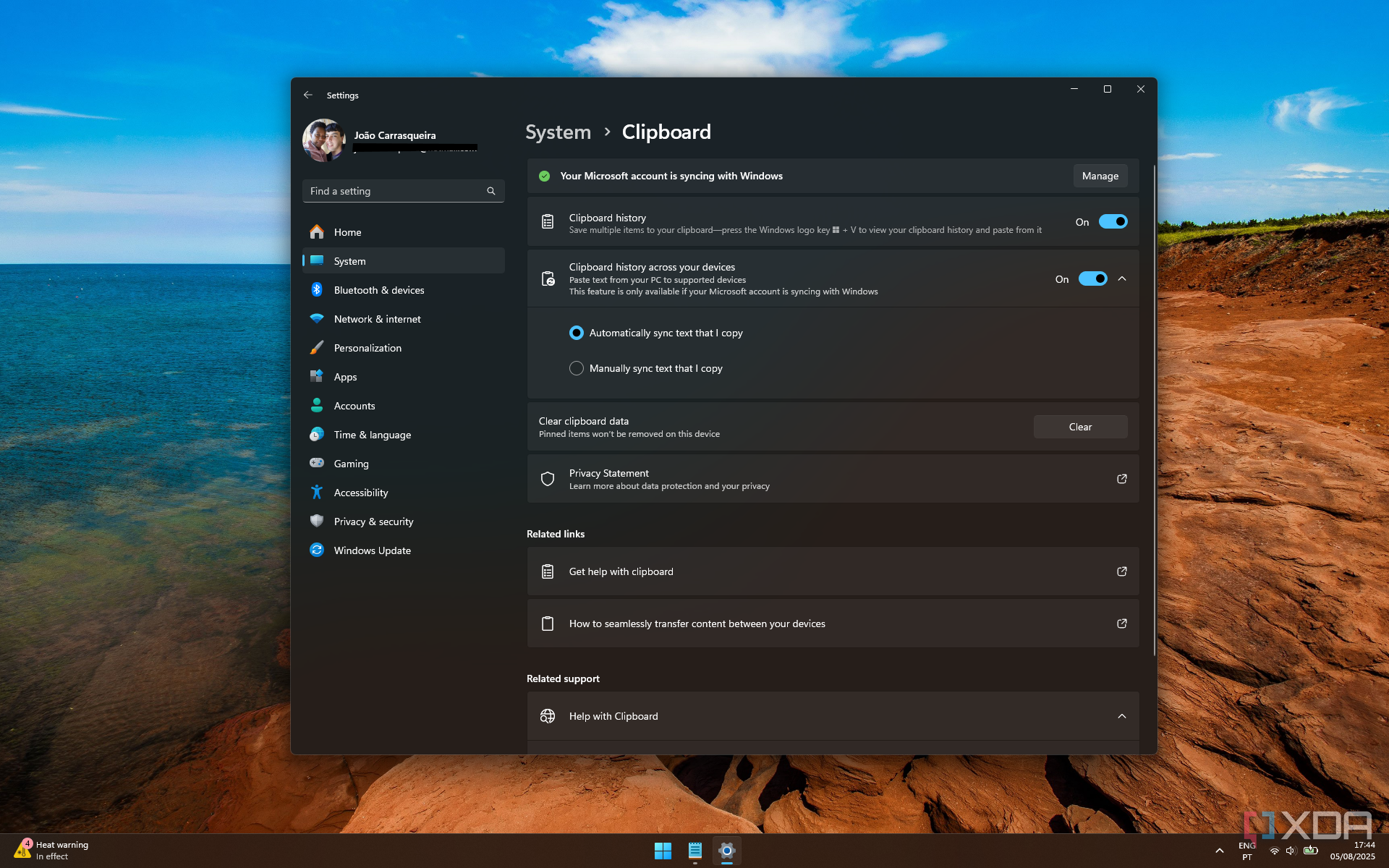
As for Android phones, if you'd like to sync your clipboard history, you'll need to install the SwiftKey Keyboard app and sign in with your Microsoft account there. You can then enable syncing from within the app to allow it to sync with your Windows devices. You can find this in the app's settings under Rich input > Clipboard.
Other options
There are a few alternatives
If you'd like to have a clipboard history but you don't like Microsoft's solution for one reason or another, there are some alternative options. The built-in clipboard history does have some limitations, such as not storing large images and potentially overwriting content after some time. Many clipboard managers can save a clipboard history and offer more detailed settings so you can specify limits for how many items should be kept or how large they should be. These options include apps like ClipClip, Ditto, and more. Many of these apps also offer advanced features for storing text snippets to make them easier to access. ClipboardFusion even supports cross-device syncing, albeit this is a paid feature.
On a slightly different note, if you want to control multiple PCs at once and roam your clipboard content across the connected devices, the Mouse Without Borders tool within Microsoft's own PowerToys suite can do exactly that. Any content up to 100MB in size can be copied on one PC and pasted onto another using this syncing method, which supports up to four PCs at once.
Clipboard history is amazing
Even if some of the third-party alternatives I mentioned can be technically better, it's very hard to deny that the built-in clipboard history is an incredibly useful feature as it is. It can sync across devices at no additional cost, and it's easy to use without any extra hassle. I always enable this feature on my Windows PCs, and I rarely install third-party solutions. In fact, this feature is so useful, I always try to set it up on Linux or macOS whenever I use those operating systems. It's very easy to overlook it since it's never really mentioned unless you dig around the Settings app or press the keyboard shortcut in the first place.
.png)



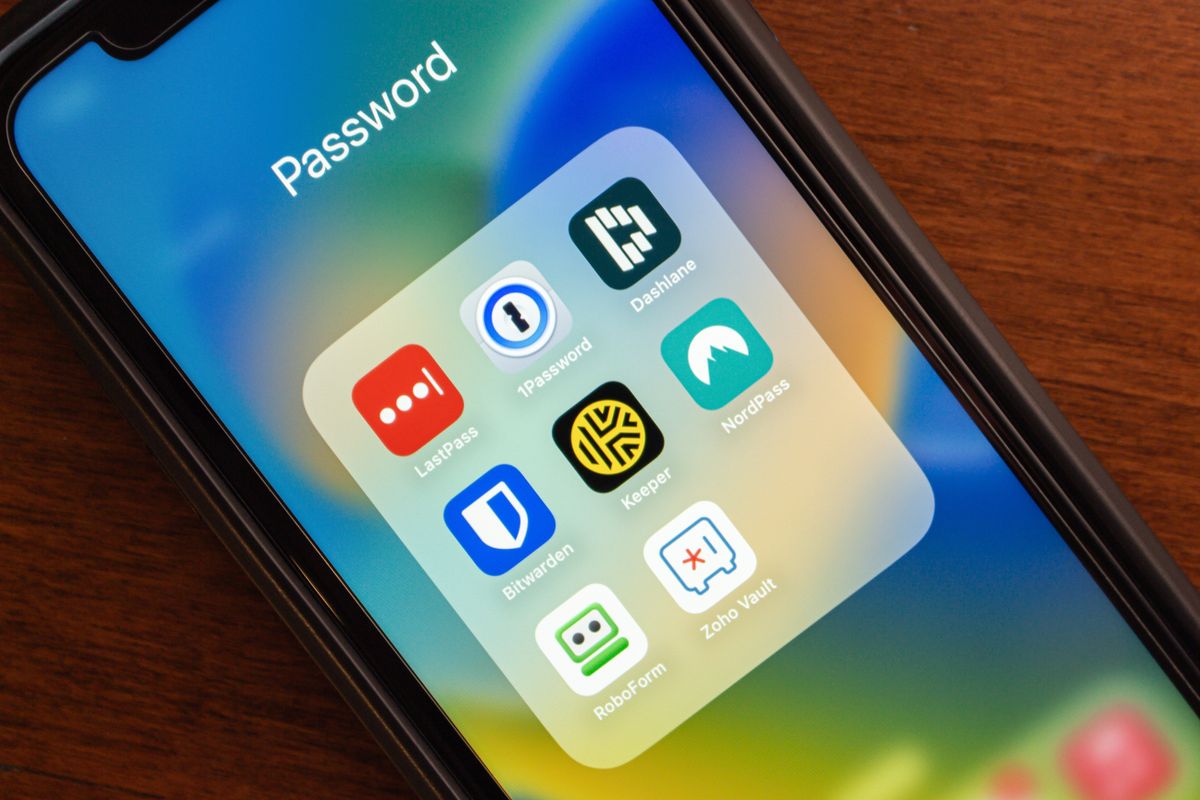

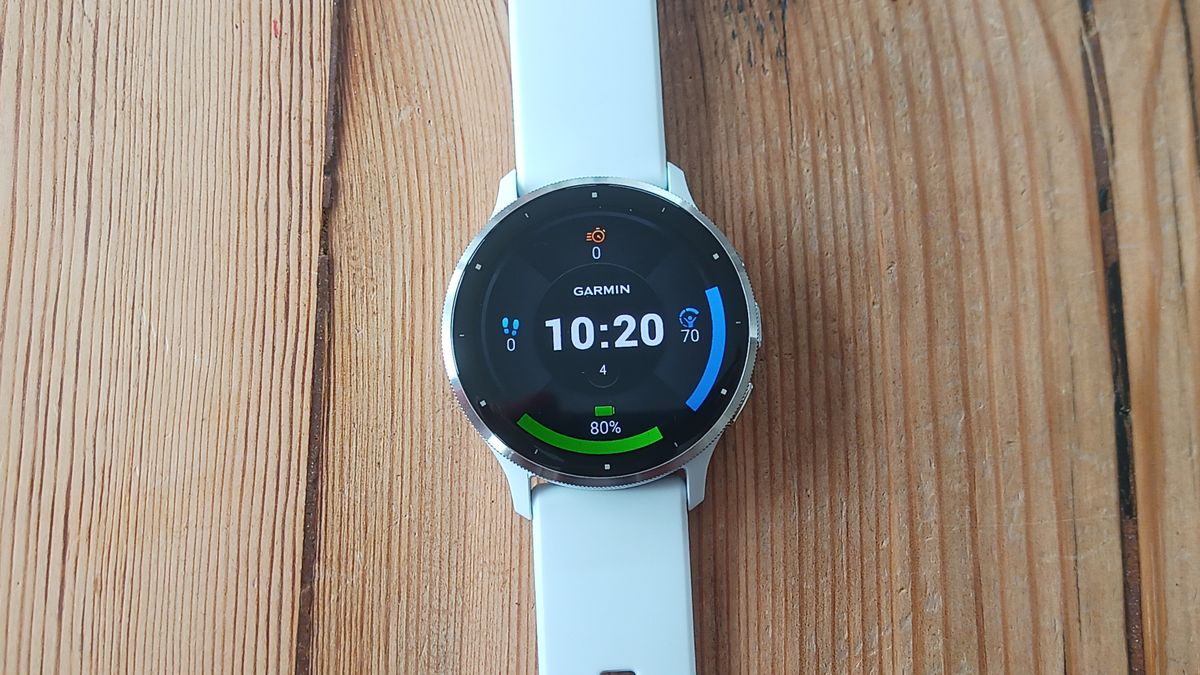





 English (US) ·
English (US) ·