I've been a Windows user for as long as I can remember (Windows 98 was the first operating system I ever used). In the 20+ years since, I've used a wide range of programs -- many of which are long defunct (remember MSN Messenger?) -- and some that have maintained a lasting impression.
Also: I tested the best antivirus software for Windows: Here's what I'd use to protect my PC
In fact, there's an elite group of apps I always come back to. Every time I buy a new computer, I always install these five first for their ability to improve my user experience right away, either by enhancing my workflow or by making internet browsing smoother. So, let's dive in. Here they are, in no particular order.
Brave is hands-down my favorite web browser. What I like most is its unbelievably powerful privacy features. Brave Shields stop third-party trackers, phishing attempts, cross-page cookies, and malware from reaching you. I can visit news websites that would normally be impossible to view because of the sheer amount of ads they throw at you. It even comes with its own VPN, which could be handy given the new age restriction policies being implemented across various countries.
Download: Brave
If you want to enhance your privacy protection even further, Brave supports extensions from other Chromium-based browsers like Google Chrome or Microsoft Edge. Brave isn't perfect, though. The browser has been known to "break" websites because of its aggressive ad blocking.
Despite that, however, I still recommend Brave for its ability to keep users safe online.
You'll often see VLC Media Player on a lot of top Windows apps lists, and for good reason. It's one of the best video media players for its ability to play just about any kind of media file: MP4, MOV, WAV, FLAC, Flash, MPEG-A AVC, DovX, the list goes on and on.
I've downloaded obscure anime series from the '90s that no one has ever heard of, and those files run on VLC like they were made for it.
Download: VLC Media Player
What's cool about the program is that it also offers editing tools. It's nothing super robust, but users are able to add whatever subtitles they'd like and even control the speed of the text.
VLC Media Player also provides a soundboard, letting you adjust audio settings on the fly. VLC may not be the most in-depth media player, but it is the most reliable and one of the easiest-to-understand options out there.
Also: Your Windows 11 PC has a secret emergency shutdown feature - here's how to use it
Windows 11 comes with its own screen capture app, the Snipping Tool. It's perfectly serviceable for its purpose, but ShareX is better in just about every way.
Like the Snipping Tool, ShareX supports various image capture methods. You can capture the entire screen, a specific window, or a certain region among other areas, as well as record videos. But what makes ShareX so much better is its powerful editing tools. With this set, the app is almost like having a mini-Photoshop at your disposal.
Download: ShareX
You can add shapes, text, crop areas, slap on emoji stickers, and blur or pixelate key areas of a screenshot. Once you've finished, you can upload your finished content onto a variety of third-party platforms, like Google Drive and Imgur, directly. I remember using ShareX for the first time back in 2021, and it vastly improved my workflow.
Many online experts recommend LibreOffice as a free alternative to Microsoft Office or Google Docs. However, I like WPS Office more. In my experience, WPS Office is more reliable and has better compatibility with Microsoft Office files.
Download: WPS Office
WPS Office also provides direct access to cloud storage platforms, such as Google Drive and Dropbox. It even houses an AI translation tool that supports over 30 different languages. LibreOffice has the benefit of being open-source, allowing users to customize large portions of the app. But if you're not a programmer, WPS Office is the winner.
Finally, we have Todoist as my favorite organizing app. To give you some insight into my day-to-day, I typically have a deadline to meet, which can get overwhelming. Todoist helps me immensely by quickly adding tasks and projects to my calendar.
Download: Todoist
I can assign priority flags to my work, so if something important is coming up, I can see at a glance what I should spend my time and energy on. Labels help categorize similar tasks across your many projects. It even lets you set reminders for time-sensitive jobs. On top of that, Todoist can integrate with over 80 third-party apps, including Slack, Google Drive, and Amazon Alexa.
For me, the free version is more than enough. The collection of features it provides is already quite generous. But if you're leading a big team or have a ton of projects to manage, Todoist Pro is $4 a month. I should mention that there's also a browser extension. It's lighter than the app and is great for jotting down quick to-do lists.
I've been writing about both software and consumer electronics for almost 10 years now, and in time, I've worked in many different settings, from traditional offices to the home office. The remote experience has made me extremely selective about the software I keep installed on my computer. If a program slows me down or I feel it isn't worth keeping around, I uninstall it without hesitation.
And like a lot of people, I try to be mindful of my spending. I don't like paying for bloated apps or subscriptions that I don't feel are worthwhile, so I gravitate toward software that is either free or provides great value.
The five programs I highlighted have earned a permanent spot on my devices as broadly useful, and I think chances are good you'll get a lot of mileage from them, too.
.png)
 5 hours ago
1
5 hours ago
1

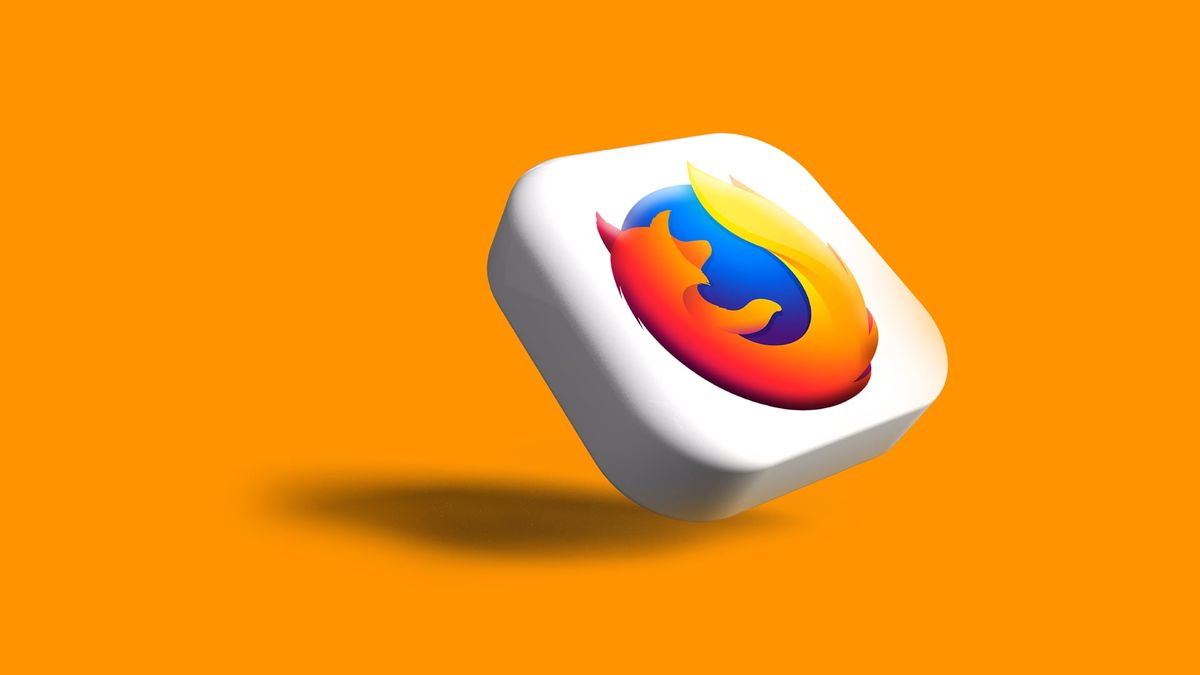

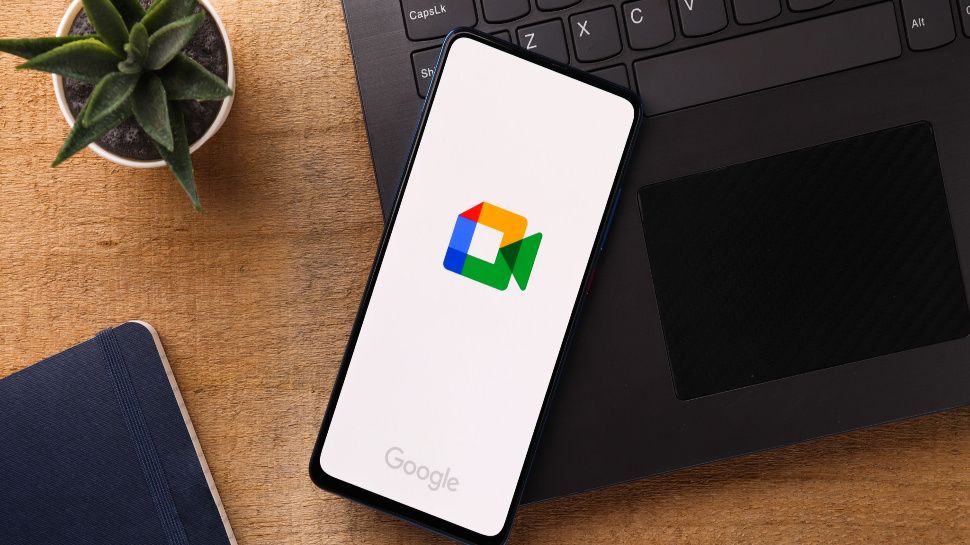






 English (US) ·
English (US) ·