I bet I am not the only one with digital documents scattered all over the place — emails and cloud storage. Their digital nature makes them extremely convenient to send via email or cloud storage links. But it’s a headache searching through emails and several folders for that one file you want to refer to or send. Yes, Paperless-ngx does appear as a recommendation for managing files, and rightly so. However, I discovered that Papra was the straightforward and minimal solution I was looking for.
I looked forward to self-hosting this open-source document management platform to handle a variety of digital documents easily. With predefined rules for organizing documents, I find it amusing how quickly I can categorize invoices, reports, poems, and so on. While it may not be as feature-rich as other options, its Docker container is lightweight, fast, and quite responsive. Here’s how it simplifies organizing and managing various documents for me.
What is Papra anyway?
It’s more than a sleek web UI
While trying out Paperless-ngx, the different options and experience left me wanting a simple, easy-to-use solution to manage documents. Papra is an apt document management solution for me since I happily self-host it as a lightweight Docker container, and it doesn’t cost anything. It's a simple yet elegant web UI-driven app that indexes documents, has OCR built in, and I can even ingest documents from emails. Other than that, it doesn’t come with fancy bells and whistles that demand extra time. Configuring the function to import emails from specific email IDs can be a time-consuming process to troubleshoot and set up.
I tweaked Docker variables in the YAML compose file to match my requirements. And it barely took me a couple of minutes to get running in my home lab. Since my mini PC had roughly 40GB of space available, I chose to deploy Papra on it. Initially, I skipped the variables for email to import documents just to get the hang of Papra, and added those variables later.
Like many, I started with simple folder management of hundreds of documents spread across drives and machines. It quickly spiraled into a full-blown file browser management to dump everything into cloud storage. But offloading every large file into Google Drive meant my storage quota would fill up quickly.
Setting up Papra’s Docker container is quick
Customize the compose file as per your needs
Installing Papra was a swift affair, since I was familiar with Docker and Docker Compose. I prefer using Docker Compose because it allows me to set variables easily in a YAML file. For a lightweight container like Papra, I got started quickly. But I realized I was missing several aspects of Papra’s container environment, and it barely took a few minutes. Thanks to the app’s Docker Compose Generator, I could even set the folder to store the imported documents from emails.
For the security of the container and documents, the configuration insists on adding secret hashes and an API key to capture the documents from emails. Although there’s no maximum upload file size specified, I set the DOCUMENT_STORAGE_MAX_UPLOAD_SIZE: 0 variable in the Compose YAML file to remove any limits. Eventually, my YAML file looked like this:
services:papra:
container_name: papra
image: 'ghcr.io/papra-hq/papra:latest-root'
restart: unless-stopped
ports:
- '1221:1221'
environment:
CLIENT_BASE_URL: "http://192.168.1.17:1221"
SERVER_BASE_URL: "http://192.168.1.17:1221"
DATABASE_URL: "file:///app/app-data/database.sqlite"
DOCUMENT_STORAGE_MAX_UPLOAD_SIZE: 0
ADMIN_EMAIL: "sh4dy08@gmail.com"
ADMIN_PASSWORD: "batman@gotham911"
INTAKE_EMAILS_IS_ENABLED: true
INTAKE_EMAILS_DRIVER: owlrelay
OWLRELAY_API_KEY: owrl_
INTAKE_EMAILS_WEBHOOK_SECRET:
OWLRELAY_WEBHOOK_URL: http://192.168.1.17:1221/callback
volumes:
- ./papra-data:/app/app-data:rw
user: 1000:1000
volumes:
papra:
I modified the values to make it work for my home lab setup. After deploying the container, the Papra app’s URL shows a login prompt. The email and password mentioned in the Compose file didn’t work. So, I registered on the localhost page using the same credentials and gained access. I recommend you create auto-tagging rules before uploading the documents; otherwise, they won't apply to the ones already uploaded. Automatically tagging documents based on their filename and the presence of a specific word saved me a lot of time. When I learned that trick a little later, I renamed the documents and tagged them manually.
The preview lets me peek at the document, whether it's a receipt, invoice, tax return, bill, or a report with graphics. Clicking on the uploaded file gave a full preview of the document, and I often opened it in a new tab as a blob. It also supports webhooks, allowing me to easily integrate other third-party services to pull in documents.
Quick and simple way to manage documents
Folder creation and management is one of the highly requested features, besides file-sharing. It’s a must-have feature for folks like me who love organizing documents in designated folders. Besides that, the OCR capability of the file preview is good enough to take a peek at the document. I enjoy dropping all kinds of files inside Papra's interface, and the upload speeds are great since I use the app locally.
Papra isn't a replacement for Paperless-ngx. Instead, it's a minimalist alternative to managing documents with a neat web UI and auto-tagging support. However, Papra is an absolute delight for anyone seeking a fast, intuitive, and uncomplicated way to self-host and manage several documents. And you can also add OAuth capabilities to its container and use Tailscale to access your home lab from outside your home.
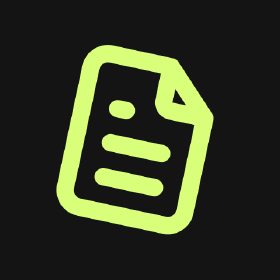
Papra is an open-source document management platform/solution that can be self-hosted in a lightweight Docker container.
.png)




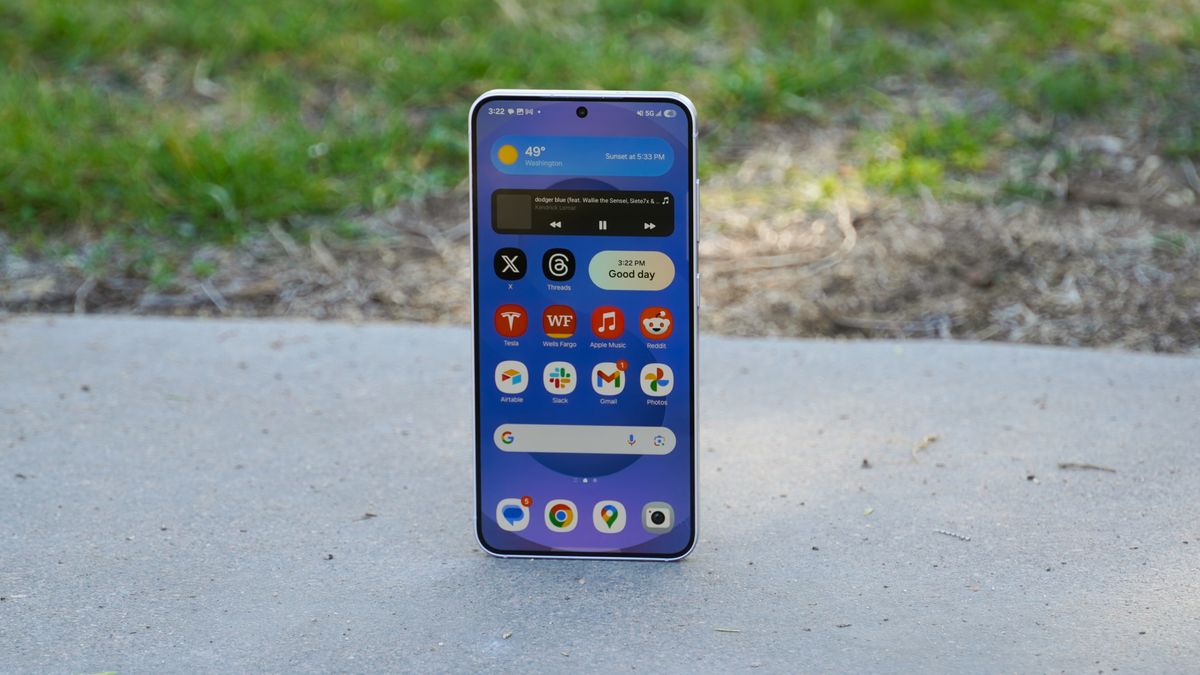
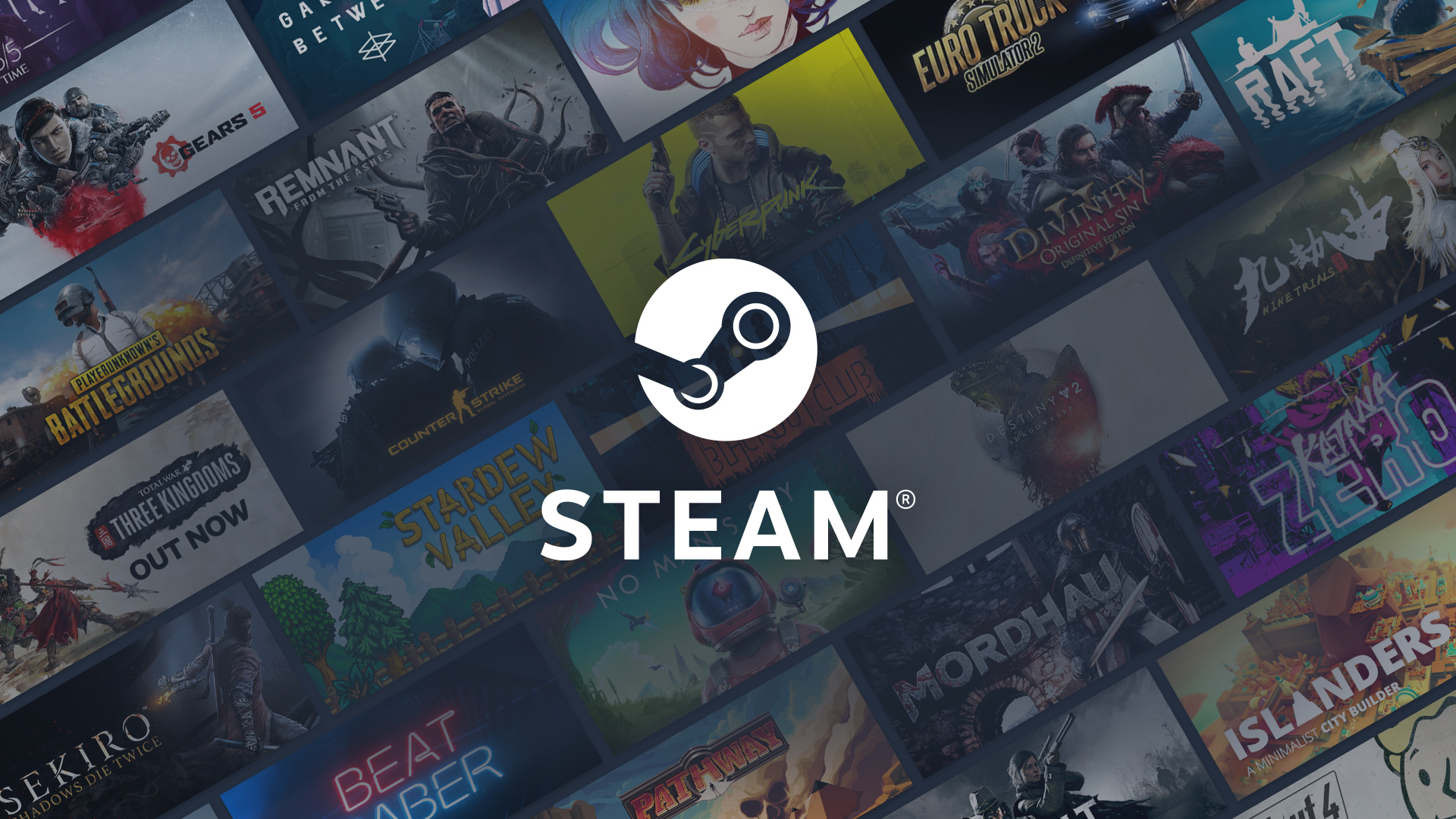





 English (US) ·
English (US) ·