GIMP is one of the most popular open-source creative tools, among others like Inkscape and Krita. Along with the powerful features found in GIMP, you can also install plugins that boost GIMP’s ability to make your creative projects the best they can be. GIMP is more than just a replacement for Photoshop; it stands alone as a creative powerhouse, especially since it upgraded to GIMP 3.0 in March 2025. With the 3.0 upgrade, one of the most popular batch-editing plugins — BIMP — is no longer compatible, but I’ve found an even better plugin that makes batch editing second nature.
Batcher is made for GIMP 3.0
The developer was hot on the tail of the update
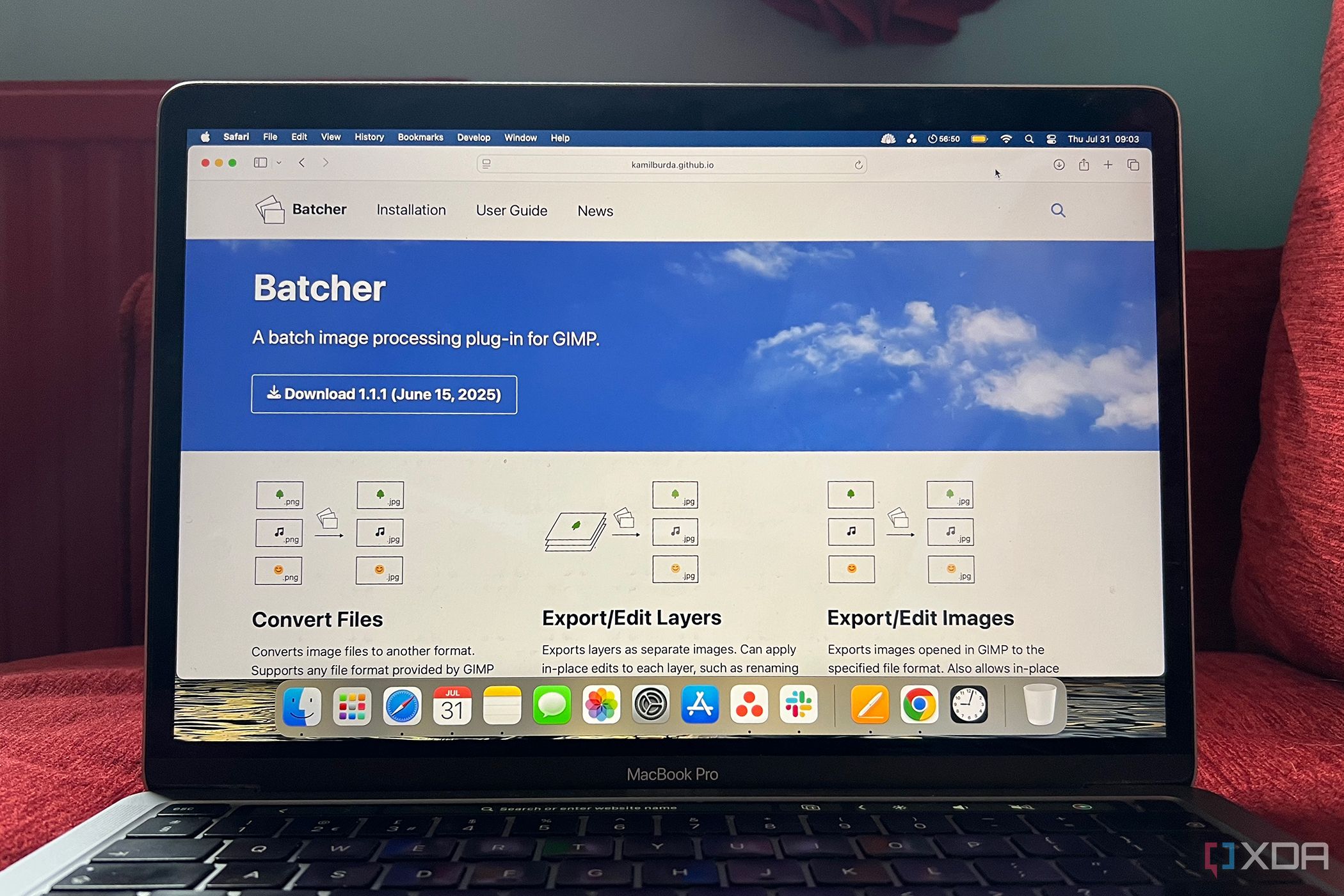
GIMP 2.0 lasted nearly twenty years. With incremental updates averaging once or twice a year, we had a long wait until GIMP 3.0 finally arrived. Although the BIMP plugin for batch-editing has been a popular option for most GIMP users, it isn't compatible with GIMP 3.0. This means you have to choose between using an older version of GIMP just to continue using the plugin, or updating to the new release but forgoing easy batch editing.
The stable version of GIMP 3.0 was released in March 2025. That same month, GIMP user Kamil Burda announced Batcher: a GIMP 3.0-compatible batch-editing plugin, instantly allowing you to continue batch-editing images in GIMP’s latest model.
Batcher is easy to install on any operating system
The user guide is clear and simple
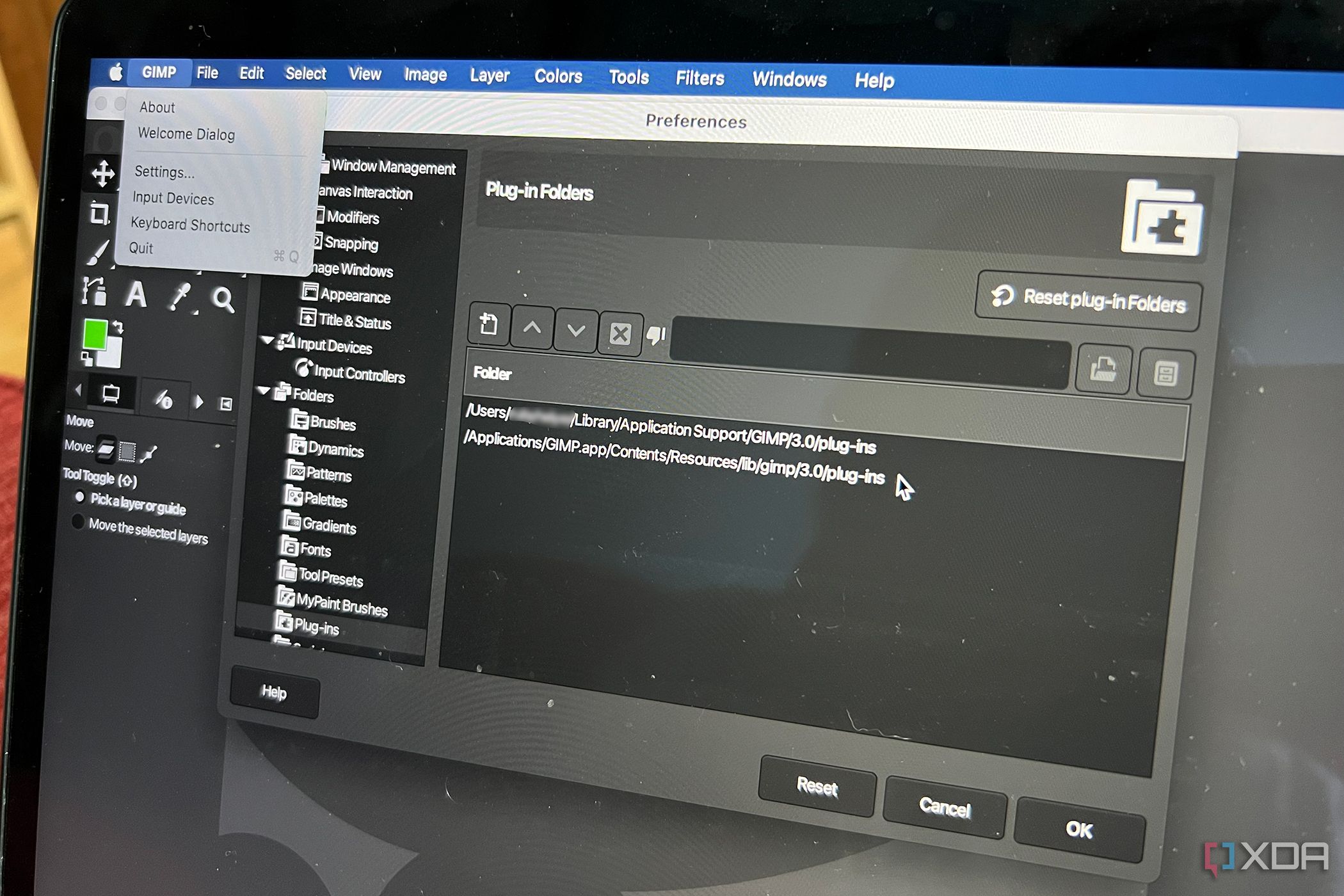
With instructions for Windows, Linux, AppImage, and macOS, you’ll be able to install Batcher on any system you need. Using the macOS instructions, I realized after some research that although these instructions say to open GIMP and go to Edit -> Preferences -> Folders -> Plug-ins in order to locate the plug-ins folder for installing, you actually can’t find that in the menu (in my case, anyway). I had to select GIMP -> Settings -> Folders -> Plug-ins to find the same feature.
Once correctly located, though, the rest of the installation is seamless. And once installed, you can access the Batcher plugin easily from GIMP by selecting File and the suitable Batcher plugin to open the pop-up dialog. Depending on your open project, you'll see different Batcher options, like Batch Convert or Export Images.
Batcher provides many batch-editing features
It really saves a lot of time
Opening GIMP and selecting File -> Batch Convert (once Batcher is installed) lets you use the Batcher plugin. The small pop-up runs via a Python script, which lets you upload files or folders to change export settings, including new folder options, changing file names, and editing extensions.
One benefit of Batcher is the ability to convert file formats in one swift motion. Any file format already available in GIMP itself — as well as those using GIMP-supported third-party plugins — can be converted from or to. You can upload entire folders of images or individual files. Just select the new extension from a drop-down list and then select Run to start the conversion process.
You can also copy and paste images rather than formally uploading them. This allows you to take images from text documents and convert them to your chosen extension, making it even an option for open-source PDF editing when needing to extract images from documents.
Along with converting files, Batcher also allows you to simply batch export your files. This saves time when working on large galleries of images — such as watermarking a photography event — or if you need your working files saved in any particular format. You can apply any edits to your images using Batcher’s batch edit function too, making workflows like adding watermarks a total breeze.
My favorite feature of Batcher is the ability to save separate layers as images. Uploading or working on an image in GIMP that has multiple layers will allow you to select that option in Batcher’s plugin menu. Choose File -> Edit Layers or File -> Export Layers to open the dialog box.
Batcher adds easy customization
You’re not limited
Although the main uses of Batcher are for file conversion and exporting, these aren’t the only purposes. Once in Batcher’s dialog box, you can add further actions to your outputs, as well as custom conditions, too.
Some of these actions are:
- Crop
- Color correction
- Merge filters
- Rotate
- Scale
- Insert background or foreground
You can add a custom action from the dialog box, too, so if there’s anything else you wish to add to your export while batch-editing, it’s easily done here.
Adding conditions to the exports is equally easy. With conditions such as only exporting visible layers, layers with text, or those with color tags added to them. This gives you total control of how and what you batch edit using the Batcher plugin.
Batcher isn’t perfect all the time
It has some known issues

Like all good open-source tools and features, Batcher can be a little buggy sometimes. This is largely expected for community-made plugins in a community-built tool like GIMP.
If you installed GIMP 3.0 before the specific date of March 19th, 2025, and you run it on Windows, you’ll need to re-install a later version of GIMP — or the same version — for Batcher to run correctly. This is only a minor inconvenience, though.
Using the Color Correction action will only and always apply color correction in a linear mode, no matter the application you used in GIMP. If you use a non-linear or perceptual application mode, the Batcher action will override it to set it as a linear mode, regardless.
GIMP 3.0 added many non-destructive ways of editing, but Batcher may merge or apply some filters in a destructive way only. This isn’t a problem if you’re exporting absolute final versions of your images that won’t need editing again in the future, but if you plan to return to these files for any creative changes, it could be a problem. You should be wary of it as it doesn’t apply to all layer effects.

Batcher improves your GIMP workflow
Batch editing feels like a cheat code for creative work, but there should be no reason to pore over repetitive motions just to feel like you’re putting in the true creative work. Batcher lets you apply creative or organizational decisions to your GIMP projects, but saves you tons of time, so you can use it for more creative thinking. Without the use of the BIMP plugin for GIMP 3.0, Batcher swooped in and saved the day. It’s easy to install and easier to use; there’s no reason you shouldn’t install Batcher for GIMP right now.
.png)



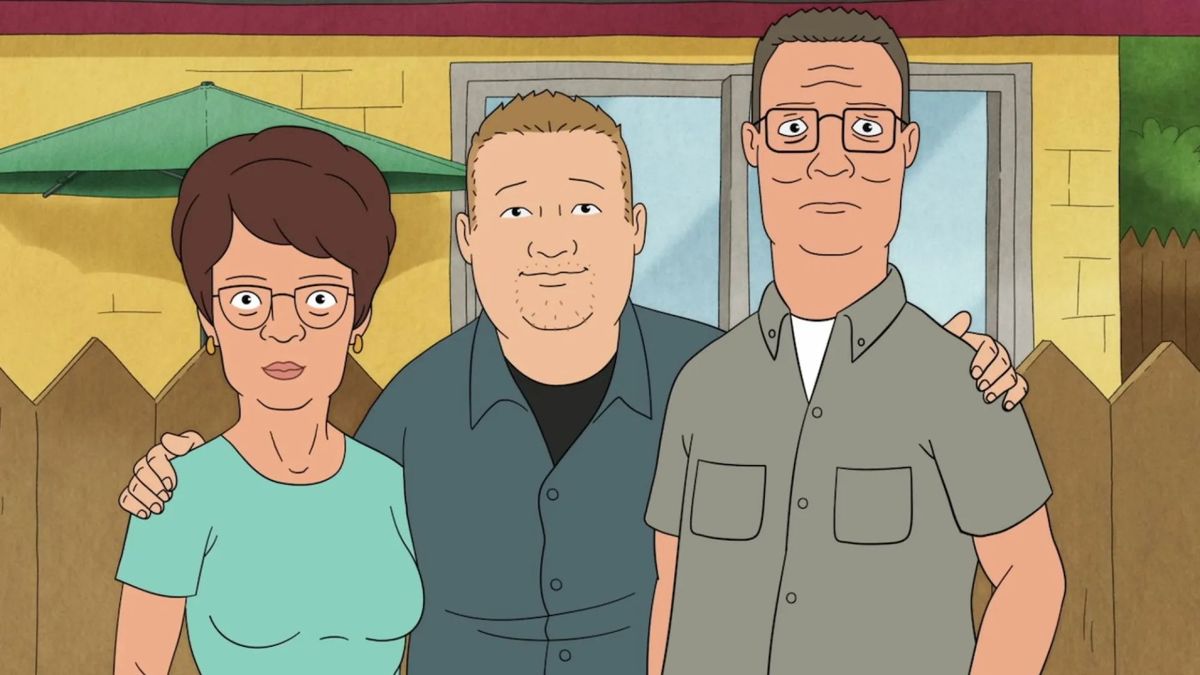






 English (US) ·
English (US) ·