From their privacy-first design and secure roots to their resource-efficient nature, Linux distributions offer plenty of neat perks compared to Windows and macOS. That’s before you consider the endless customizability offered by Linux systems, with most general-purpose distros letting you modify practically every aspect of their UI, be it the desktop environment, dock, or even the terminal interface.
That said, you don’t need to spend hours just to beautify your favorite distro. Sure, window managers (especially those of the tiling variety) and compositors can make even the most unimpressive distributions stand out. But there are just as many quick and easy ways to fine-tune the Linux interface to your liking.
Switch to KDE Plasma
It’s a lot easier to configure, too
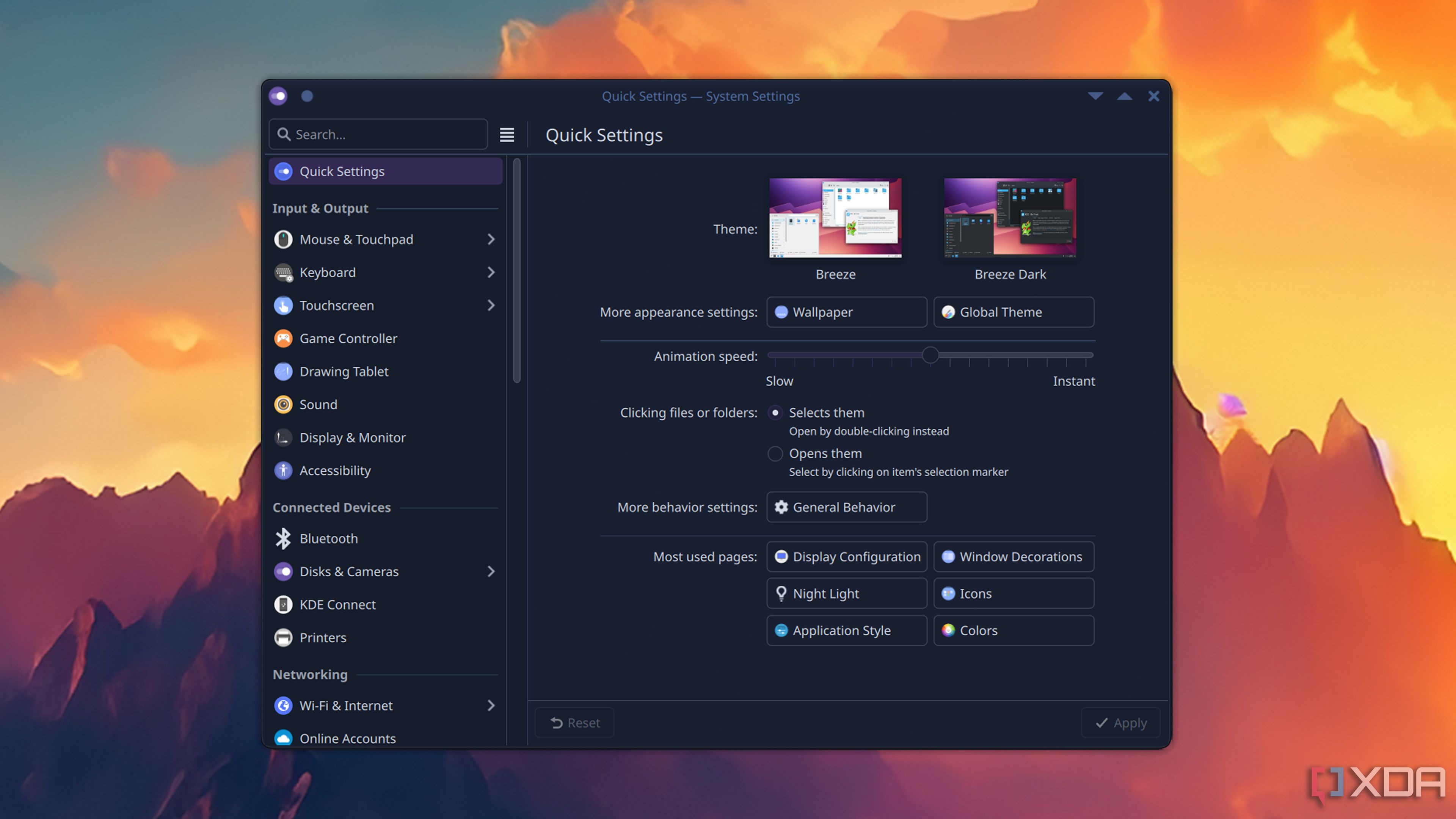
Most distros ship with desktop environments to save you the trouble of configuring the taskbar, file explorer, window manager, panels, and other elements of the user interface. While GNOME is more popular in the Linux community, I always recommend KDE Plasma for its sleek UI and never-ending barrage of customization options. KDE has become a lot more stable as of late. And I say that as someone using it with my NixOS coding environment for months.
EndeavourOS, the Arch-based distribution I’ve used for most of the screenshots in this article, natively supports KDE Plasma, and so do many other mainstream Linux distros. While it’s not as light on the resource consumption front as Xfce or Trinity Desktop, KDE Plasma works really well even on low-powered machines and doesn’t hog up as much processing power as Deepin.
Grab some slick themes
Along with some nice icons and window decorations
KDE Plasma looks gorgeous right off the bat, though it’s still far from perfect. So, the next step after switching to the neat desktop environment involves setting up the right theme. Personally, I prefer setting the Global Theme to Ars-Dark, but Arthea-Dark, Nordic Solid, and Sweet Ambar Blue also caught my eye while I was browsing the Themes inside the System Settings. Or, you could even go for the macOS or Windows themes if you want your Linux desktop to have a quirky (and heretical) interface that borrows design elements from its rival operating systems.
While the icons included in Ars-Dark are good enough, I switched to the Tela Circle Dark Blue icon set because they’re a bit easier on the eyes. After that, I modified the login screen to Gently Blur – and all this barely took 15 minutes. However, I was just getting started…
Set up Kitty
As the terminal emulator
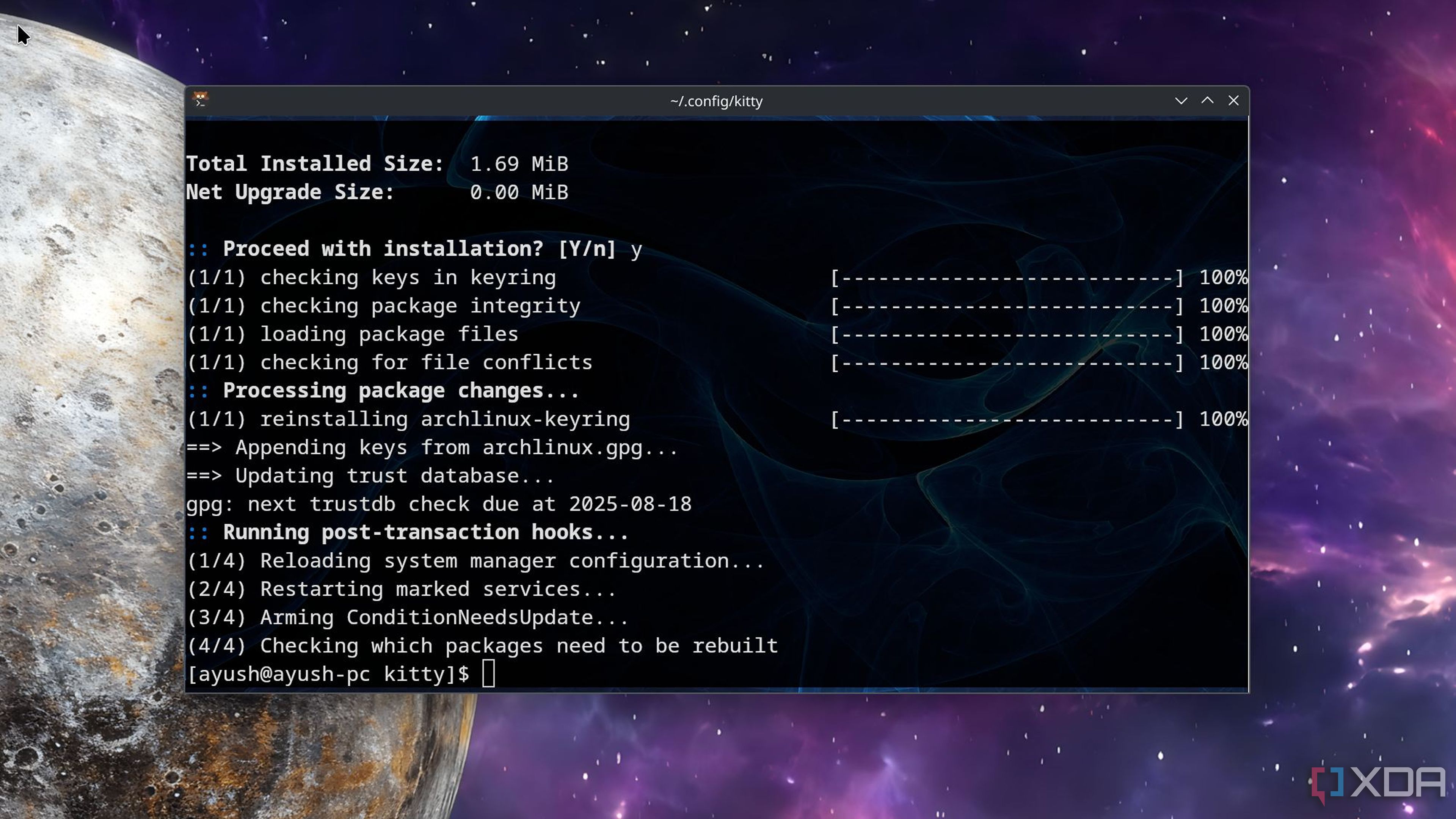
To be perfectly honest, I actually adore the terminal emulator on EndeavourOS, as it looks pretty neat with its translucent profile and doesn’t tax the underlying hardware. However, I find Kitty slightly better, as it’s easy to customize, supports multiple tabs, can render images, and best of all, supports GPU acceleration for snappier operations.
Installing Kitty on an Arch-based distro is as simple as running the curl -L https://sw.kovidgoyal.net/kitty/installer.sh | sh /dev/stdin command, though you’ll have to create symbolic links and set up the right folder paths to access the terminal emulator as a desktop interface. Personally, I prefer to launch Kitty via the EndeavourOS console, so I always have the default terminal emulator in case I accidentally mess up the former while customizing it. Afterward, I opened the Kitty config file and added a couple of lines from the official documentation to change the font, hyperlink visuals, mouse, and background image. And within a few minutes, my customized terminal emulator was up and running.
Configure Conky
For those sweet widgets
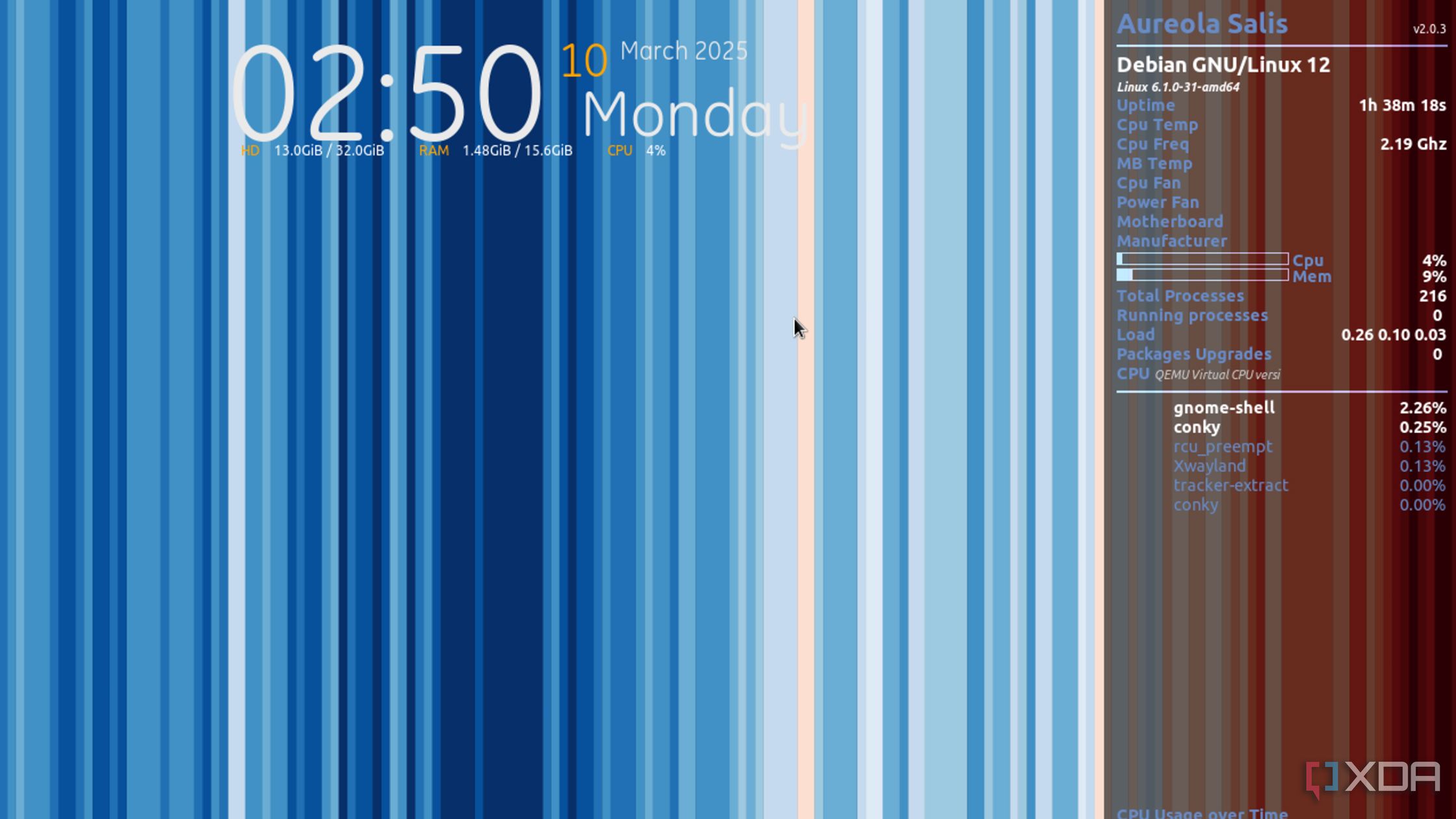
I’ve been a fan of Rainmeter ever since I discovered it a few months ago, though the customization app remains restricted to Windows. Thankfully, Conky serves as a decent alternative to Rainmeter on Linux, though configuring it via a CLI interface can be rather complicated. That’s where Conky Manager 2 comes in handy by providing a neat menu-based UI to enable different widgets as well as modify their parameters.
Although installing Conky was as simple as running sudo pacman -S conky, I had to create a symlink for the lib file, as it kept throwing errors on EndeavourOS.
Meanwhile, I followed the same procedure for Conky Manager 2 from a guide I created a few months ago, though I had to replace valac with vala, libgee-0.8-dev with libgee, and a couple of other packages with their Arch counterparts while installing them.
Onward to Hyprland
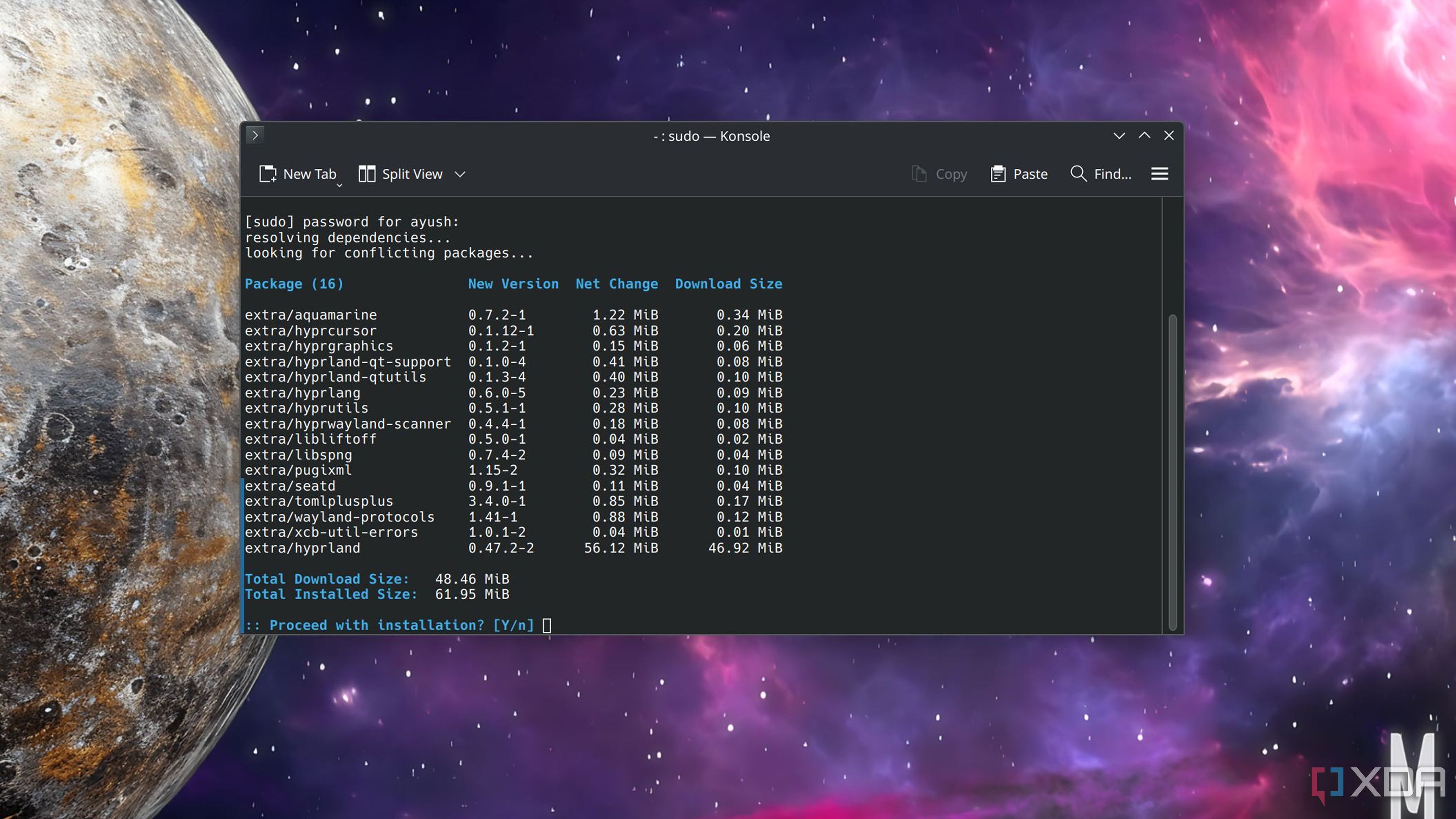
In less than an hour, my customized Linux distribution was ready for action, and if you’re a newcomer to Linux, it’s a good stopping point. But as someone knee-deep in the Linux ricing landscape, I can’t really call it a magnum opus just yet. Since this article was about easy-to-use tools, I had to leave Hyprland, eww (yup, that’s what it’s called), swaync, and a couple of other services out of the customization equation. In fact, I plan to include these somewhat difficult-to-configure packages in a future Linux ricing guide.
.png)




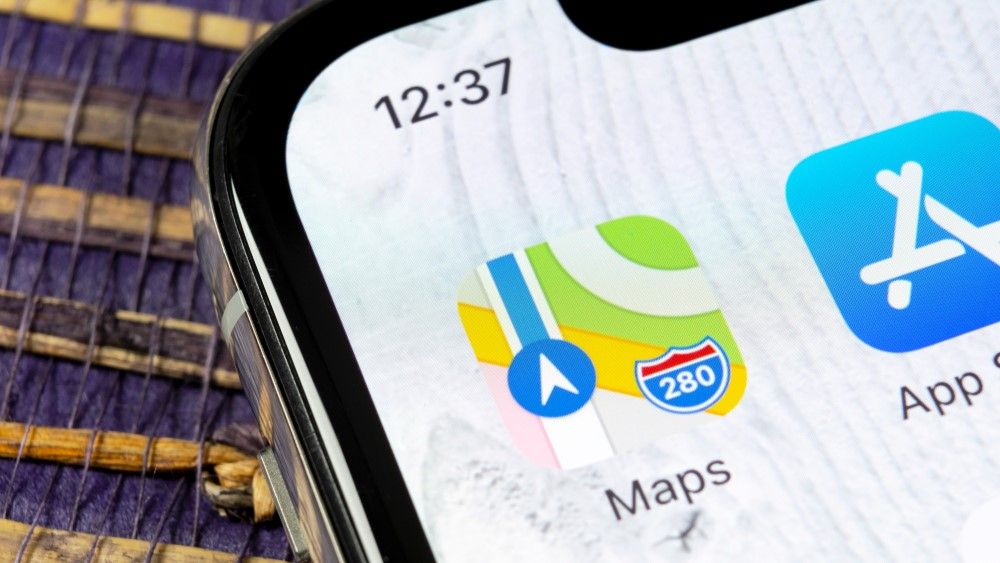





 English (US) ·
English (US) ·